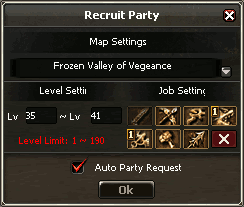| Language | Deutsch, English, Polski, more... |
|---|
Create[]
- Form Party
- Search
- Form Party
- Press p to open the party window and choose Form Party. The Form Party dialogue opens and you can enter a slogan. Confirm with Ok or abort with Cancel. A party will also be created if you invite someone to party without having one.
- Invite
- See also Focus, Messenger and DK Square.
Join[]
- Choose Ok on a request to join the party. If you open the Party Window you can Search partys whose leader is using the auto recruitment feature. An overview will pop up and you can join any party listed by double click.
Edit[]
Changes to the settings of party or inviting more members can only be done by the party leader
- Edit
- Settings (drop down)
- Recruit
- Leave Party
- Edit
- With Edit you can change the slogan.
- Dropdown
- There are four different settings for partys.
- Default
- The dropped items belong for 20 seconds to the party member that did the final hit on a monster.
- In Turn
- The dropped items will be distributed to the party members in a row.
- Free for all
- Anyone of the party can pick up the item. Items will be locked for 20 seconds to characters not belonging to the party.
- Random
- The items are distributed randomly to any party member.
- Pass Lead
- To pass the lead click on a party member and choose Delegate.
- Kick from Party
- To kick a character from party click on his name and choose Leave Party.
- Leave Party
- Leave the party or disband it if you are the last member. If you are the party leader and leave the party leadership will be given to one of the characters left.
Recruit[]
Recruit Party allows to auto invite any player from any channel that fits your recruitment settings. To switch a channel you have to stop the auto recruitment.
- Map name
- Level limitations
- Class limitations
- Auto invite
- Start and Stop
- Form a party. To start recruiting click Recruit in the party window. Adjust the settings and confirm. Recruiting will stop automatically if the party is full. To stop manually click at the golden glowing eye top right on your screen. And choose Abort.
- Map Settings
- Search party members for a specific instance or map
- Level Settings
- Control the minimum and maximum level that can join your party.
- Job Settings
- Choose or suspend any class auto recruited characters have.
Party Members[]
The list gives an overview about the condition of each member of the party.
- Positive buffs
- Negative buffs
- Heal Points and shield
- Follow
- By clicking the small running man icon your character starts following the related character.
- More Details
- To get more details about the condition of each member click onto +.
- Buffs
- Positive buffs are displayed below each character. Negative ones beside.
- Hide List
- To hide the List click on ?.